Plotly
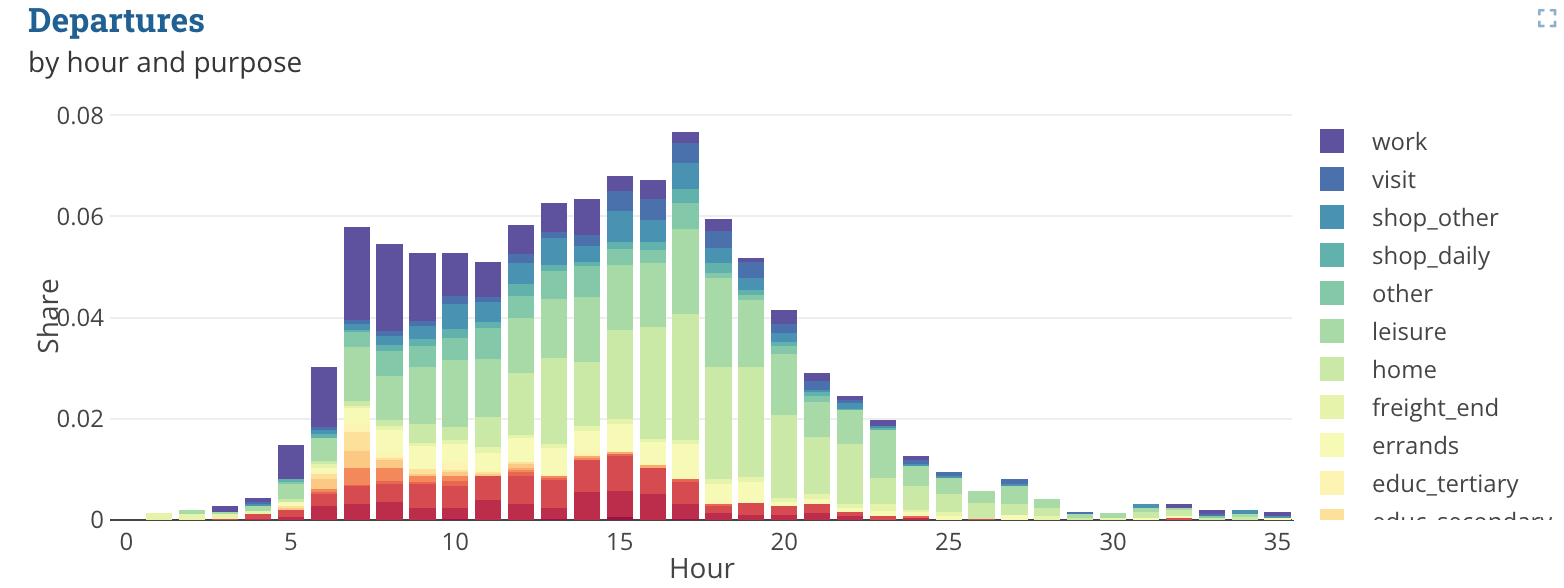
With the Plotly plug-in it is possible to create any Plotly chart including all of the advanced stacked, 3D, and non-cartesian plot types.
If you just need a simple bar/line/area chart, you might want to use the basic chart plugin instead.
Usage
See the Plotly documentation which catalogs all of the many chart types available, far too numerous to list here. From there, you can find the configuration details that are required for your chart, and you will write that config into a SimWrapper YAML file -- instead of writing the given Plotly javascript code.
The SimWrapper plotly plug-in can be used to add panels in Dashboards. See the Dashboard documentation for general tips on creating dashboard configurations.
- Each plotly panel is defined inside a row in a
dashboard-*.yamlfile. - Use panel
type: plotlyin the dashboard configuration. - Standard title, description, and width fields define the frame.
Plotly configuration
Data traces. The Plotly examples generally describe data traces, each of which can be defined in the traces section of the SimWrapper YAML configuration; see below for an example.
Datasets. You can specify arrays of data for your x and y data directly in the YAML file, e.g. x: [1,3,5,10.0]. More commonly, you will refer to external datasets such as CSV files. For this, create a datasets: section in your YAML config.
For example, you could read trip data from a CSV file using trips: "tripData.csv". Then, refer to the columns timePeriod and totalTrips in that dataset in the traces section by prefixing the key with a $:
datasets:
trips: "tripData.csv"
traces:
- x: $trips.timePeriod
y: $trips.totalTrips
...
SimWrapper will read the file and insert the appropriate data columns into the configuration automatically. Note the $ before the keyword that you used for identifying the dataset.
- You can read multiple datasets and refer to columns from each using
$key.columnfor each.
Layout. Layout is handled by SimWrapper automatically; however if you want to override some layout defaults, you can include a layout section. The contents will be merged with the default layout values.
Additional properties
SimWrapper can preprocess datasets with the following special properties for use with the Plotly plug-in. Note, these are not part of the official Plotly library, but are SimWrapper-specific additions.
These are all specified at the plugin level; so at the same indentation level as traces, dataset etc.
| Field | Description | Default |
|---|---|---|
| colorRamp | String. Set the color ramp that is applied if multiple traces are present. Available color ramp values are on the Plotly docs: see Discrete and Sequential color ramps. Note colorRamp can also be specified for a specific trace. | |
| fixedRatio | Boolean. Define a fixed ratio for x and y axes domain. | false |
| interactive | String [none, dropdown, slider]. Create an interactive dropdown menu or slider for selecting individual traces. | none |
| mergeDatasets | Boolean. Merge all given datasets into one. | false |
| multiIndex | Map<String, String>. Merge two columns as index. Column name as key will be merged with the column name value. This allows building multi-level indices for certain plot types. |
Detailed dashboard example
To generate the plot from the title image, the following code was used. The .csv file does not contain all the data, but is only meant to explain the structure.
header:
title: Plotly example
layout:
arrivals:
- type: plotly
height: 10
title: Departures
description: by hour and purpose
datasets:
dataset: "analysis/population/trip_purposes_by_hour.csv"
traces:
- type: bar
x: $dataset.h
y: $dataset.arrival
name: $dataset.purpose
orientation: v
colorRamp: Spectral
layout:
xaxis:
title: Hour
color: '#444'
type: '-'
barmode: stack
yaxis:
title: Share
color: '#444'
type: '-'
Example data snippet: trip_purposes_by_hour.csv
| purpose | h | arrival | departure |
|---|---|---|---|
| accomp_children | 9 | 0.0 | 2.587991718426501E-4 |
| accomp_children | 10 | 2.587991718426501E-4 | 0.0 |
| ... | ... | ... | ... |
| business | 3 | 2.587991718426501E-4 | 5.175983436853002E-4 |
| business | 4 | 0.0010351966873706005 | 7.763975155279503E-4 |
| ... | ... | ... | ... |
| educ_higher | 6 | 2.587991718426501E-4 | 2.587991718426501E-4 |
| educ_higher | 7 | 2.587991718426501E-4 | 5.175983436853002E-4 |
| ... | ... | ... | ... |
Pivot
With the pivot attribute, you can modify the dataset by converting it from wide to long format.
| Field | Description |
|---|---|
| exclude | Array of column names which should be ignored by the converting |
| namesTo | name of the new column that contains the attributes |
| valuesTo | name of the new column that contains the values |
Besides converting, it is also possible to rename columns and normalize values. These two options can also be configured in the dataset attribute.
| Field | Description |
|---|---|
| rename | The rename Object contains a map where the keys specify the old column name and the values specify the new column name |
| normalize | The normalize Object contains two entries. The target entry accepts a column name as a String for the columns that should be normalized, while the groupBy attribute takes an array of column names as Strings. The values will be normalized for the rows where the values from the groupBy attribute are identical. |
Example pivot data snippet
dataset:
pivot:
exclude:
- age
- dist_group
- main_mode
namesTo: names
valuesTo: values
rename:
ref_share: Ref.
sim_share: Sim.
normalize:
target: values
groupBy:
- names
- dist_group
- age
Facets
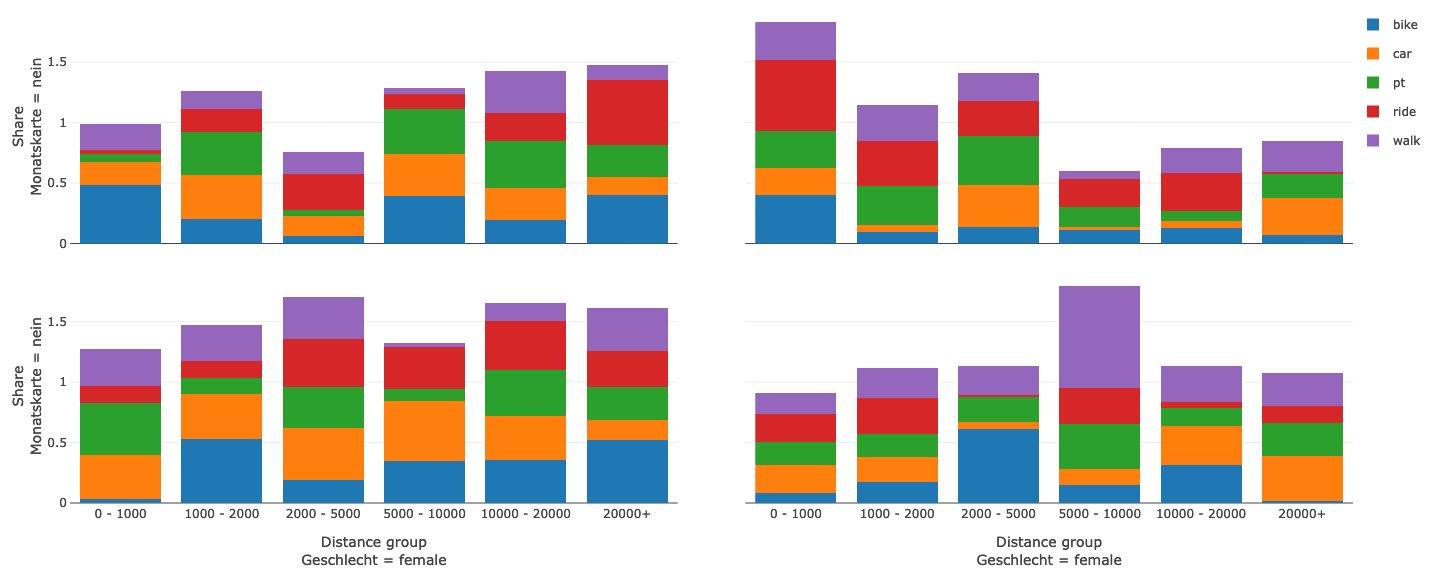
To create facets you have to specify the facet_col/facet_row attribute inside the traces array
| Field | Description | Example |
|---|---|---|
| facet_col | Defines which values in wich row in the dataset should be seperated into facet columns | $dataset.age |
| facet_row | Defines which values in wich row in the dataset should be seperated into facet rows | $dataset.mode |
Example facets data snippet
traces:
- x: $dataset.distance_group
y: $dataset.share
orientation: v
type: bar
name: $dataset.vehicle
facet_col: $dataset.sex
facet_row: $dataset.monthly_pass